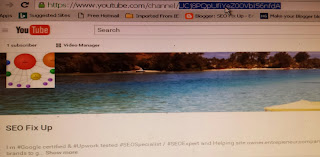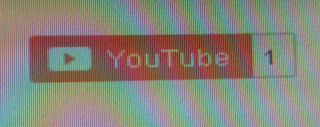Step One: YouTube Subscribe Button
Button Creation -
Written ByMomenul Ahmad
To get Your YouTube channel ID see above image then go to YouTube home and click on my channel and copy from your browser address bar after / symbolic 24 alpha,numeric channel name as shown cursor pointed above image,then paste symbolic channel name under PASTEYOURCHANNELNAMEHERE
Now time to copy full code and paste [install]this on your site wherever you want show this.
If previously installed this [ under yellow marked ] java script code snippet on your html section then you don't need to install
this code again
<script src="https://apis.google.com/js/platform.js"></script>
Step Two:Configure Your Button
Default
<div class="g-ytsubscribe" data-channelid="PASTEYOURCHANNELNAMEHERE" data-layout="default" data-count="default"></div>
Full Layout Without Dark Theme
<div class="g-ytsubscribe" data-channelid="PASTEYOURCHANNELNAMEHERE" data-layout="full" data-count="hidden"></div>
Full Layout With Dark Theme
<div class="g-ytsubscribe" data-channelid="PASTEYOURCHANNELNAMEHERE" data-layout="full" data-theme="dark" data-count="hidden"></div>
Without Subscriber Count
<div class="g-ytsubscribe" data-channelid="PASTEYOURCHANNELNAMEHERE" data-layout="default" data-count="hidden"></div>
Have a look on the right side of top page section and any need don't hesitate to knock me.
Share your opinion about this stupid article across Social Media
Thank you